Docx to PDF Converter
YouTube Video to MP3 Converter – Free Web Tool
Video to MP3 Converter – Free Web Tool
Convert DOCX to PDF with Ease: A Step-by-Step Guide to Using Our Tool
Converting DOCX files to PDF format has never been easier. Whether you need to preserve the formatting of your documents, share them with others, or simply prefer the security and stability that PDFs offer, our Docx to PDF Converter tool is here to help. In this blog post, we’ll walk you through how to use this straightforward tool and provide you with a comprehensive instruction manual.
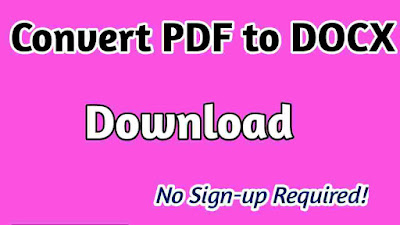
Why Convert DOCX to PDF?
PDFs are one of the most widely used document formats, known for their consistency across devices and platforms. By converting DOCX files to PDF, you ensure that your document looks the same for everyone who views it, regardless of the software or operating system they’re using.
Getting Started: How to Use the Docx to PDF Converter
Our tool is designed to be intuitive and user-friendly. Follow the steps below to convert your DOCX files to PDF in just a few clicks.
Step 1: Access the Tool
First, navigate to the Docx to PDF Converter tool on your web browser. The tool interface is clean and straightforward, designed to minimize distractions and help you focus on the task at hand.Simply click here – https://freewebtool.store/docx-to-pdf-converter/
Step 2: Upload Your DOCX File
- Click on the “Choose File” button to open your file browser.
- Locate the DOCX file you wish to convert and select it.
- Once selected, the file name will appear on the tool interface, confirming that your document is ready for conversion.
Step 3: Convert to PDF
- After your file is uploaded, click the “Convert to PDF” button.
- The tool will begin processing your document. A progress bar will appear, showing you the status of the conversion.
- You’ll see messages like “Reading DOCX file,” “Parsing DOCX content,” and “Generating PDF” as the tool converts your document.
Step 4: Download Your PDF
- Once the conversion is complete, a download link will appear with the text “Download PDF.”
- Click on this link to download your converted PDF file.
- The PDF will be saved to your default download location, ready for use.
Advanced Features: Understanding the Tool’s Components
Progress Bar
The progress bar gives you real-time updates on the conversion process, so you know exactly what’s happening at each stage.
- Initializing: The tool is preparing to convert your file.
- Reading DOCX File: The tool is extracting the content from your DOCX file.
- Parsing DOCX Content: The tool is analyzing the document structure.
- Generating PDF: The final step where the PDF is created.
Result Container
After the conversion, the tool displays the file’s name and size within a neatly styled container. This ensures that you have all the relevant information about your converted file right on the screen.
Troubleshooting Tips
If you encounter any issues while using the tool, consider the following tips:
- File Not Uploading? Make sure the file is in DOCX format. Other formats like DOC or RTF are not supported.
- Conversion Taking Too Long? Large documents with lots of images or complex formatting may take longer to convert. Ensure you have a stable internet connection.
- Error Messages? If an error occurs, try refreshing the page and uploading the file again. Persistent errors may indicate an issue with the DOCX file itself.
With our Docx to PDF Converter tool, you can convert your documents quickly and easily, maintaining their formatting and making them more shareable. We hope this guide has helped you understand how to use the tool effectively. Whether you’re working on a business proposal, a school assignment, or any other document, converting it to PDF ensures it looks professional and consistent.
