Upload Image For Compress
Image Compressor Tool
Optimizing image files is essential for faster loading times and better user experience. An Image Compressor Tool is a free web tool designed to help you reduce the size of your images without compromising quality. This article will explore the benefits and features of using such tools and guide you on how to make the most of them.
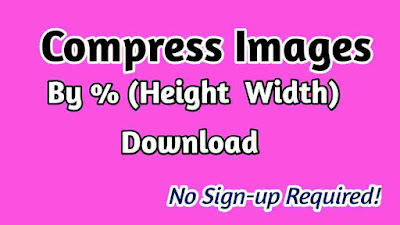.jpg)
What is an Image Compressor Tool?
An Image Compressor Tool is a software application or online service that reduces the file size of images. It achieves this by removing unnecessary data from the image file, allowing for quicker uploads and downloads. Whether you need to compress images for a website, email, or social media, these tools can be incredibly useful.
How to Use an Image Compressor Tool
1. Faster Loading Times
Compressing images ensures that web pages load faster. Large images can significantly slow down website performance, but with an image compressor, you can reduce the file size without losing quality.
2. Reduced Storage Space
Images can take up a considerable amount of storage space on your devices and servers. By using an image compressor, you can free up valuable storage space and manage your files more efficiently.
3. Improved User Experience
For users accessing your website or app on mobile devices, large image files can lead to longer load times and a less enjoyable experience. Compressing your photos ensures a smoother and faster experience for all users.
How to Use an Image Compressor Tool
Firstly open – Image Compressor Tool Free – Free Web Tool
1. Choose Your Image
Start by selecting the image or images you want to compress. Most tools support various formats, including JPEG, PNG, and GIF.
2. Upload the Image
Upload your selected image to the image compressor tool. Many online tools allow for simple drag-and-drop functionality or file selection.
3. Adjust Compression Settings
Some tools offer adjustable compression settings. You can choose the level of compression based on your needs—whether you want minimal reduction for high quality or more aggressive compression for a smaller file size.
4. Compress the Image
Once you’ve set your preferences, initiate the compression process. The tool will process your image and provide a compressed version.
5. Download the Compressed Image
After compression, download the optimized image to your device. Most tools will provide a preview of the compressed image so you can ensure quality has been maintained.
Types of Image Compression
1. Lossy Compression
Lossy compression reduces file size by removing some data from the image. This method can result in a slight loss of quality but is often used for web images where a smaller file size is more important.
2. Lossless Compression
Lossless compression reduces file size without any loss of quality. This method is ideal for preserving the original image quality, making it suitable for professional use.
An Image Compressor Tool is an essential resource for anyone looking to optimize their images efficiently. By using these tools, you can compress your photos and pictures, reduce file sizes, and improve website performance. Whether you need to compress images for a website, email, or social media, these free web tools offer a practical solution for managing your digital content.
